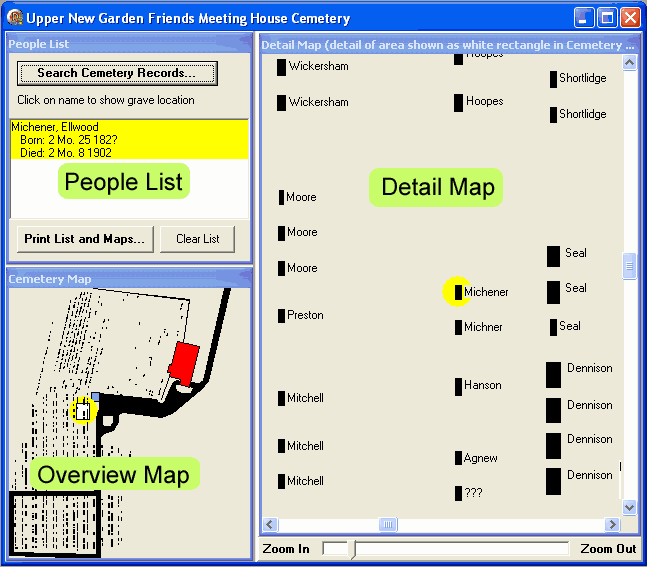
return to main cemetery article
Interactive Upper Cemetery Map
The Interactive Upper Cemetery Map program allows you to quickly locate one or more burial locations within the New Garden Upper Cemetery. You may use it to print maps and information about the people of interest. The software can be downloaded for free, but will only run on Microsoft Windows. Download instructions are at the bottom of this page.
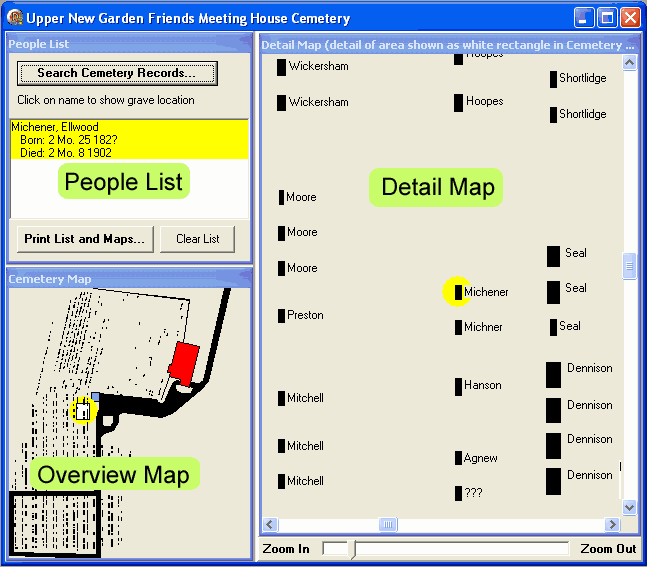
The main window consists of three regions. The upper left pane is a People List used to gather a list of people that you are interested in (see instructions below on how to build this list). In the lower left is an Overview Map showing the entire cemetery, and on the right is a Detail Map where you can zoom in to see the portions of the cemetery in more detail. The small white rectangle in the overview map shows the location of the enlarged detail; this rectangle can be dragged around with your mouse to change the area shown by the detail map. Alternatively, you can click down in the detail map and drag it around as well. The level of zoom in the detail map is controlled by the Zoom slider at the bottom of the detail map.
Commence your search for a person by clicking on the “Search Cemetery Records” button in the upper left corner. It will bring up the following dialog:
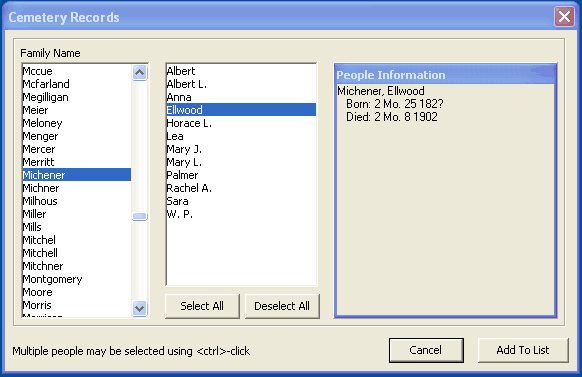
In the “Family Name” box, scroll down and select the surname of the person(s) of interest. A list of given names will appear in the middle box. Select one or more of these names by clicking on them (<ctrl> click to select multiple names), and the information about them will appear in the box on the right. Click the “Add to List” button in the lower right to return to the main window. The burial location(s) will be highlighted with yellow dot(s) on the maps.
You may now print out the copies of the maps and information by clicking on the “Print List and Maps” button.
To start the download, click on the "Download Upper Cemetery Map Software" button below:
In some browsers, you will see browser download instructions and security warnings like the following:
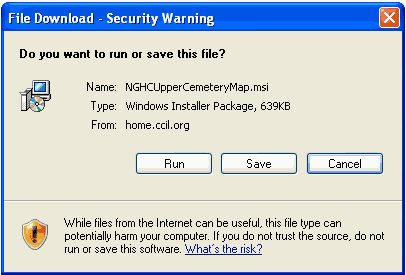
Click on the "Run" or "Open" button. Your browser also may display a warning like this:
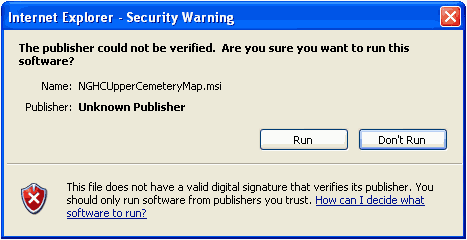
Click on "Run". There will then be a series of InstallShield installation screens, follow their instructions. The default answers will be adequate for most users.